DocMagic Online Toolbar buttons:
![]()
(*Below is a list of toolbar icon definitions starting from left to right.)
Start new Websheet
Open existing Websheet
Import/Export data from popular LOS software
Save current Websheet
Save and create new Websheet
Delete current Websheet
Print current Websheet tab
Display’s APR payment schedule
Display’s Section 32 calculations
Display’s Impound payment schedule
Audit current Websheet
Display proofsheet for current Websheet
Process current Websheet
View and print previously processed documents
Email all or selected documents
File menu:
(*Below is a list of menu items and definitions starting from top to bottom.)
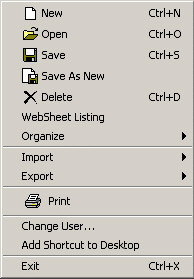
Start new Websheet
Open existing Websheet
Save current Websheet
Save and create new Websheet
Delete current Websheet
Display a list of all WebSheets for your account
Display’s APR payment schedule
Display’s Section 32 calculations
Display’s Impound payment schedule
Audit current Websheet
Display proofsheet for current Websheet
Process current Websheet
View and print previously processed documents
Email all or selected documents
Sub menus:
Organize option: Each database option will allow you easily create or modify new or existing entries.
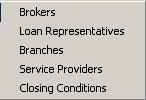
Import/Export:
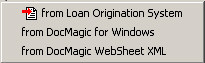
![]()
From Loan Origination System: This option will allow you to import from most popular LOS systems.
From DocMagic for Windows: This option will allow you to import Provider and Closing Instruction data.
From DocMagic WebSheet XML: This option will allow you to import any WebSheet data that has been exported in XML format.
Services menu:
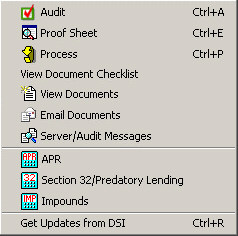
Audit: This option will allow you to view the "DSI Goof Proof" audit system.
Proof Sheet: This option will allow you to view all WebSheet data in HTML format.
Processing: This option will allow you to process all WebSheet data that has successfully been audited.
View Document Checklist: This option will allow you to view all documents that have successfully been processed in HTML format.
View Documents: This option will allow you to view all documents that have been processed successfully.
Email Documents: This option will allow you to email all or selected documents that have been processed successfully.
Server/Audit Messages: This option will allow you view any Server or Audit message preformed by DSI DocMagic Server.
APR, Section 32, Impounds: This option will allow you to view all APR, Section32 or Impound data associated to current WebSheet.
Get Updates from DSI: This option will allow you to contact DSI Server for any updates that may be available for your account
Help menu:
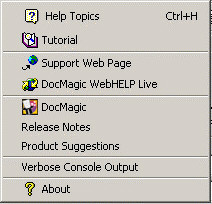
Help Topics: This option will allow you to view DocMagic Online’s help file
Tutorial: This option will allow you to view DocMagic Online’s step-by-step tutorial
Support Web Page/DocMagic WebHELP live: These options will allow you to view DSI Support pages and access our Live Representative chat system.
DocMagic/Release Notes/Product Suggestions: These options will allow you to View the DSI Company Web page, View all release notes for current software version and leave Product Suggestions.
Verbose Console Output: This option will allow you to view DMO server related message with regards to errors.
About: This option will allow you to