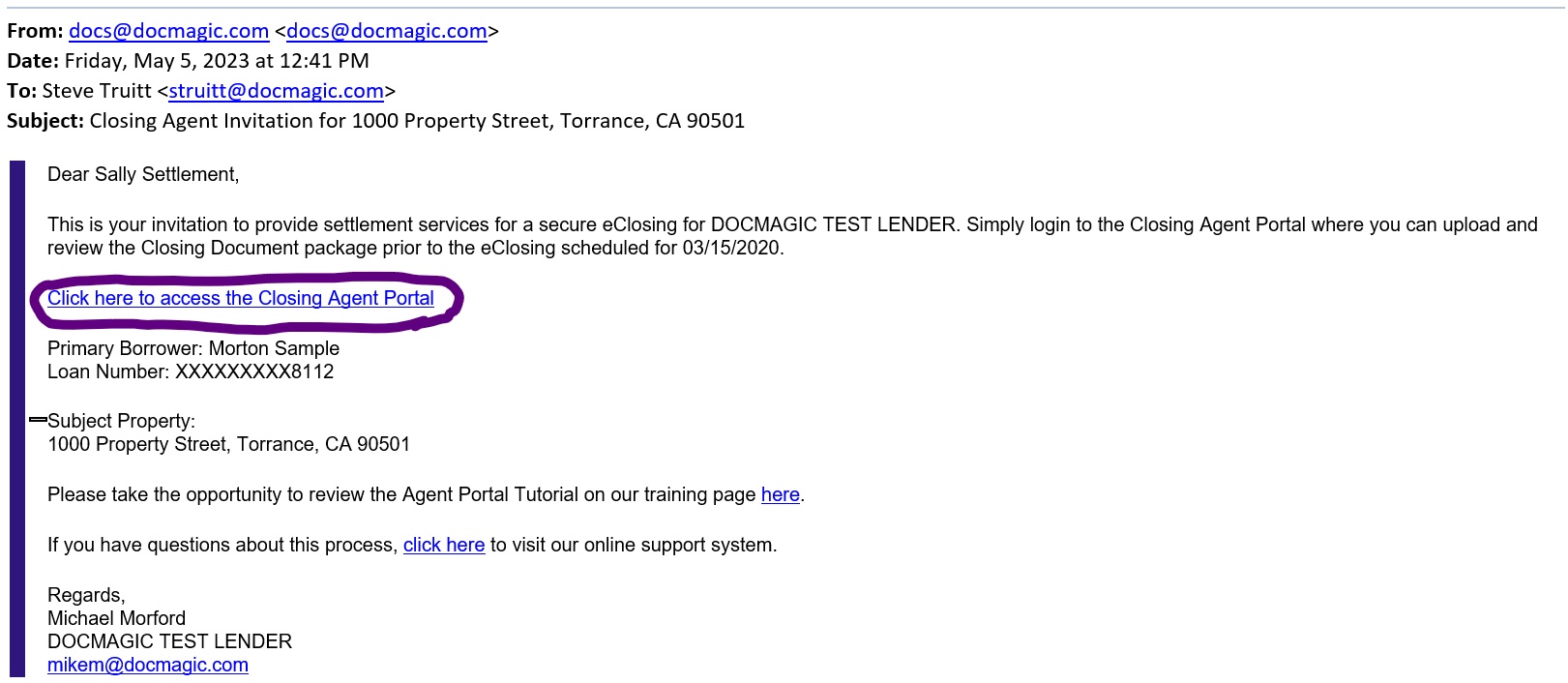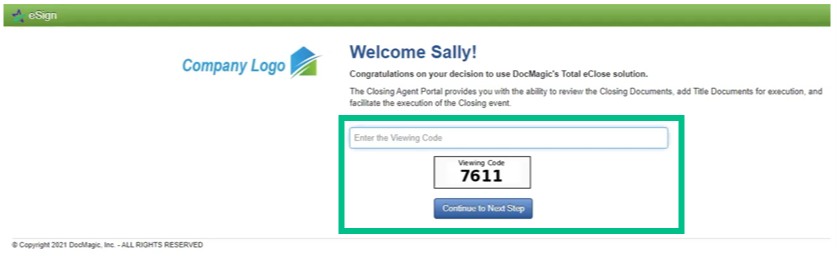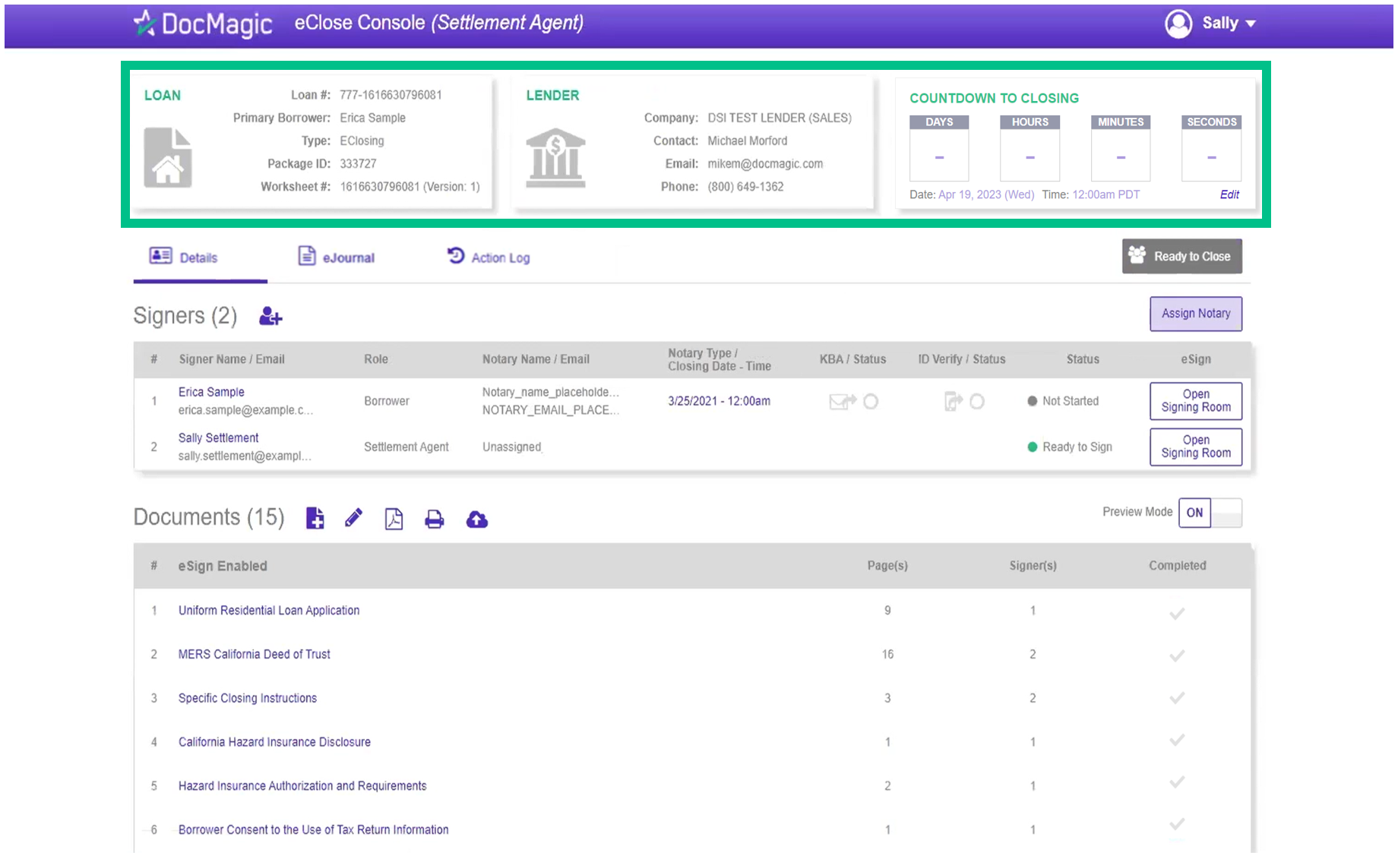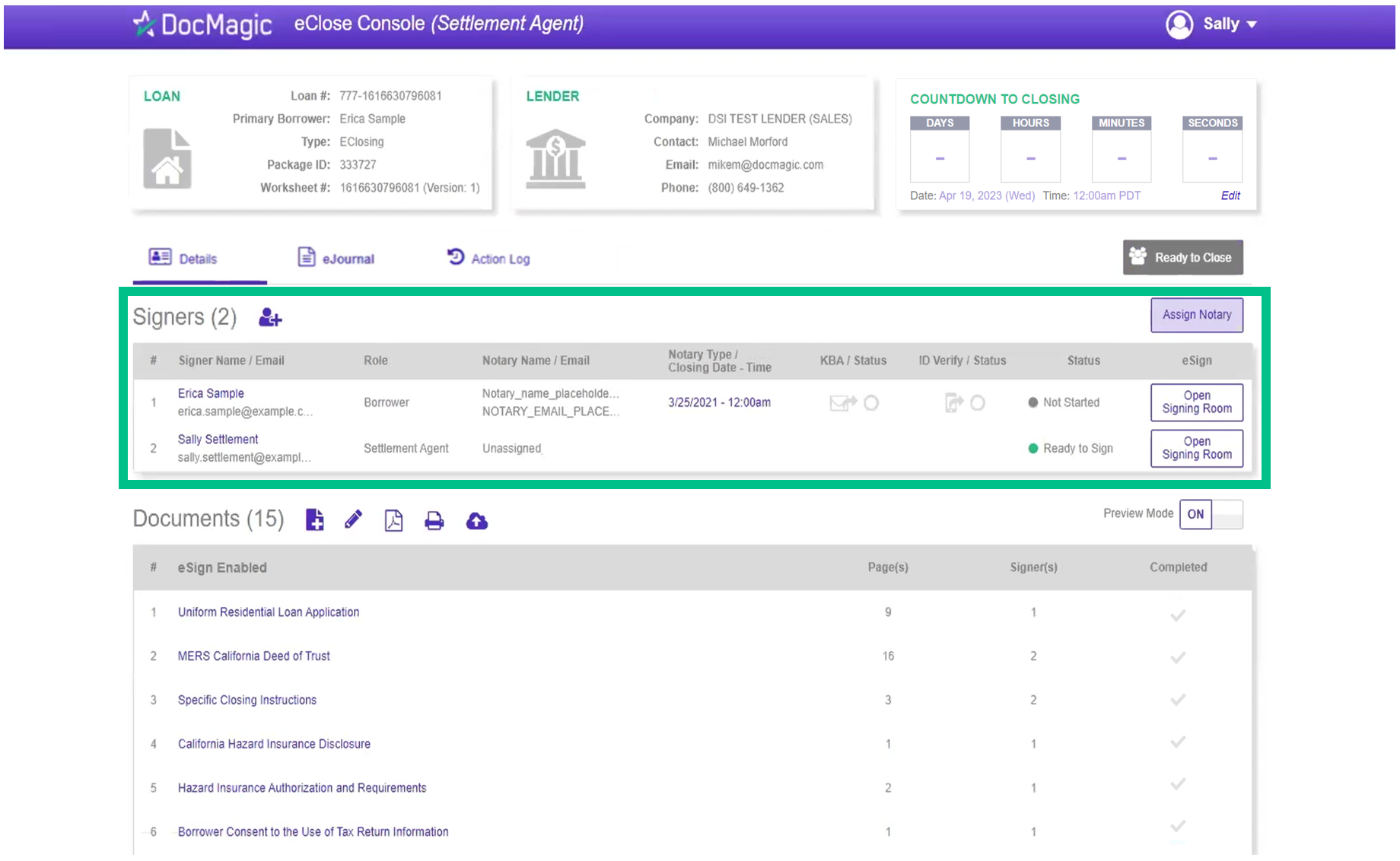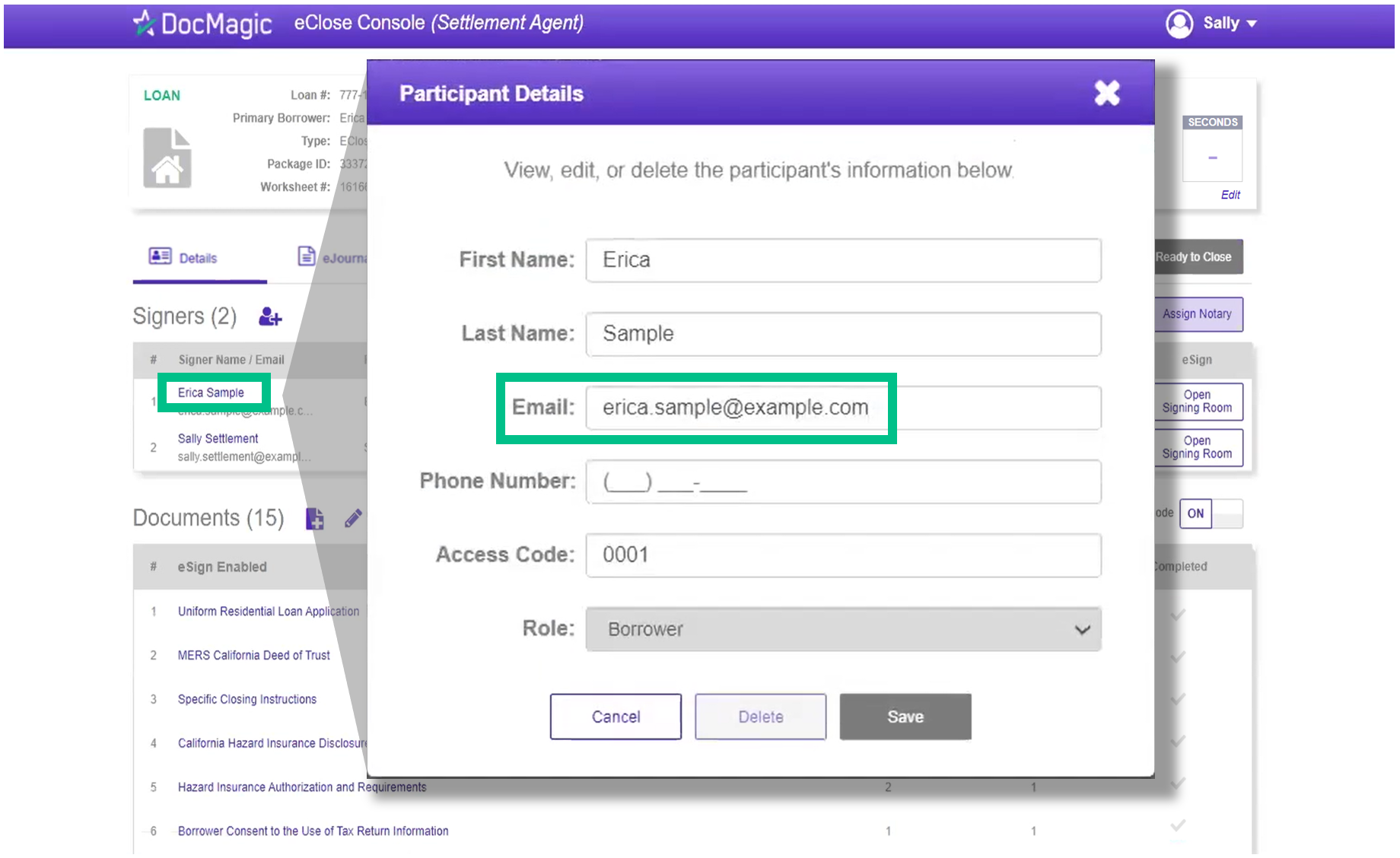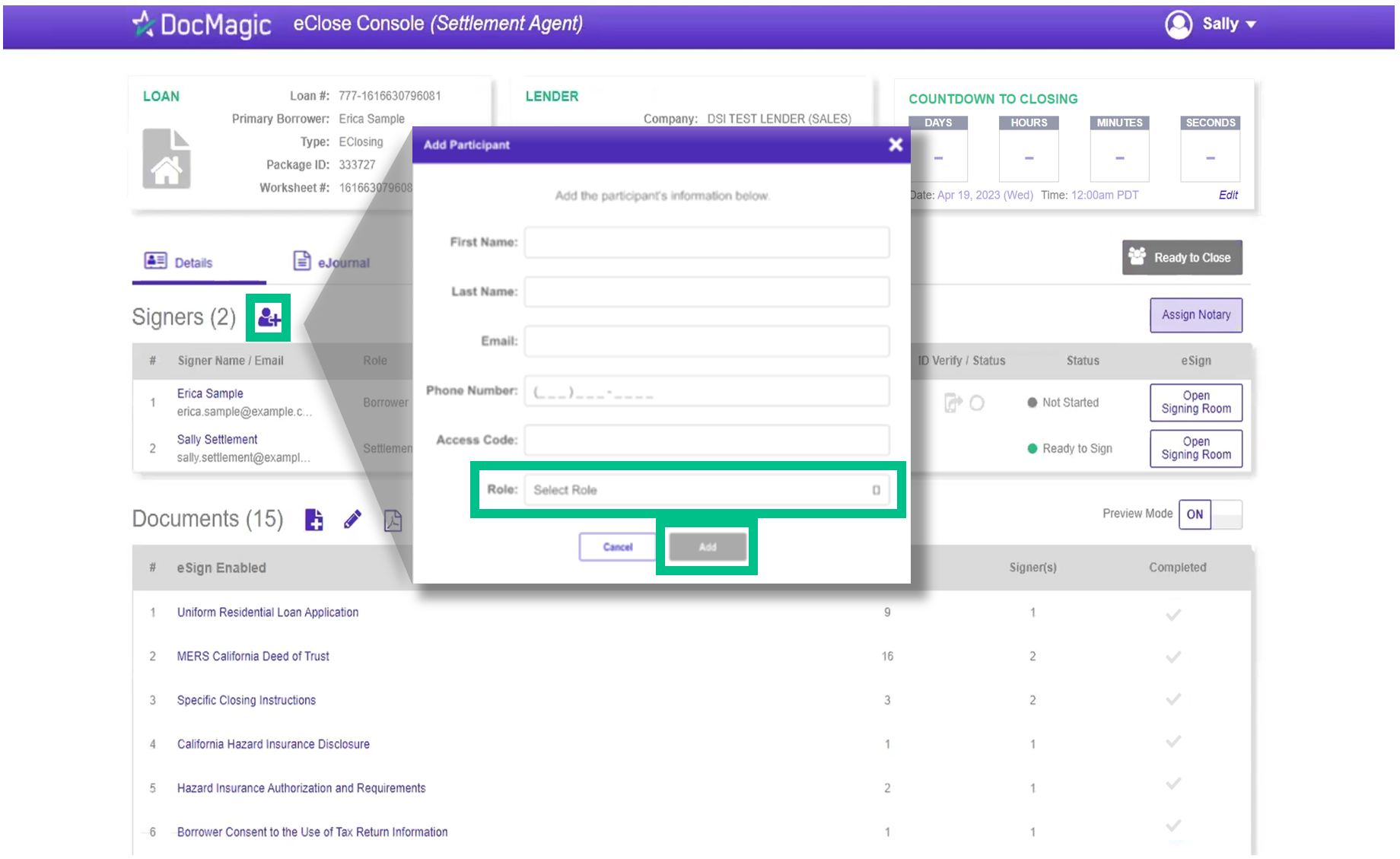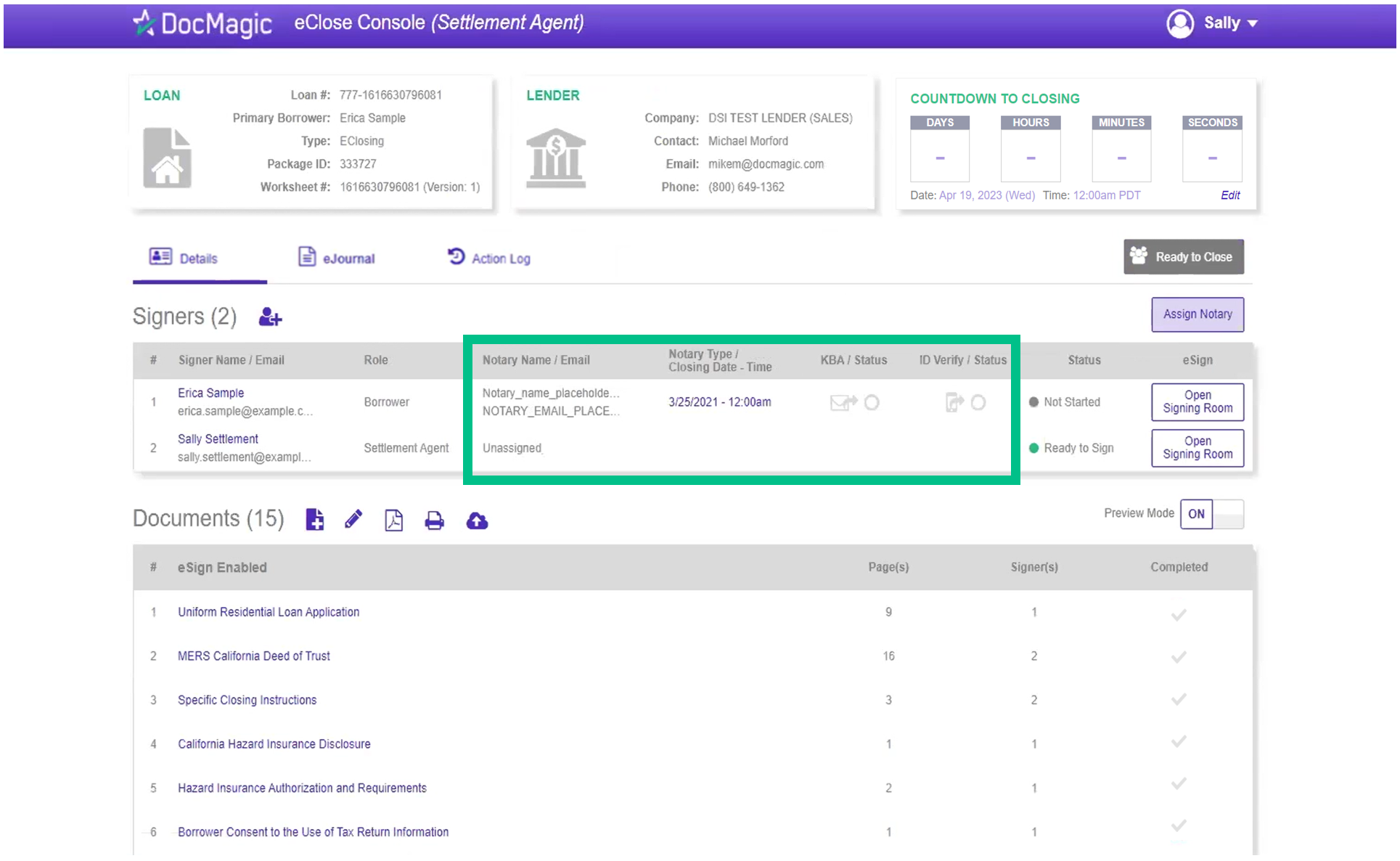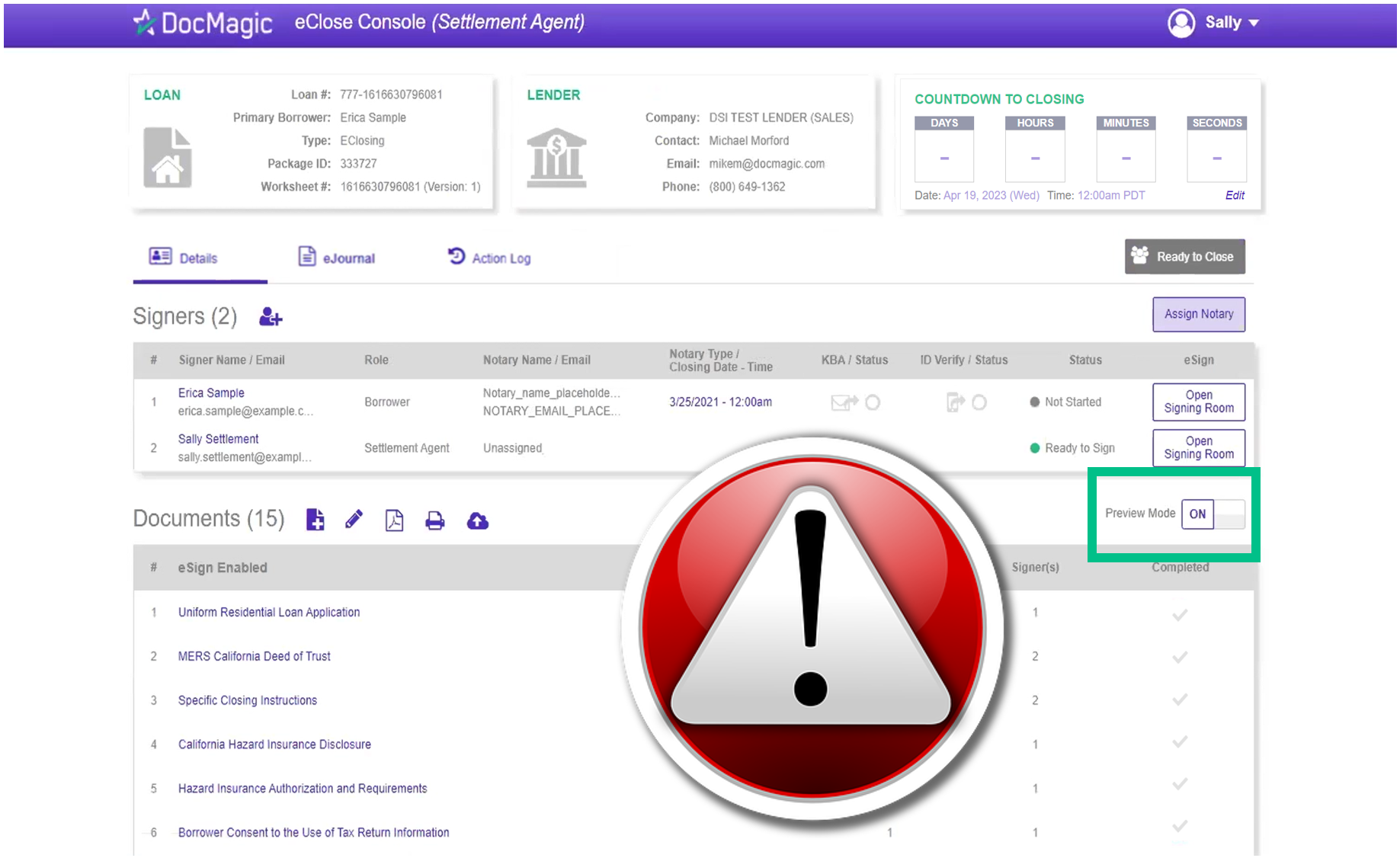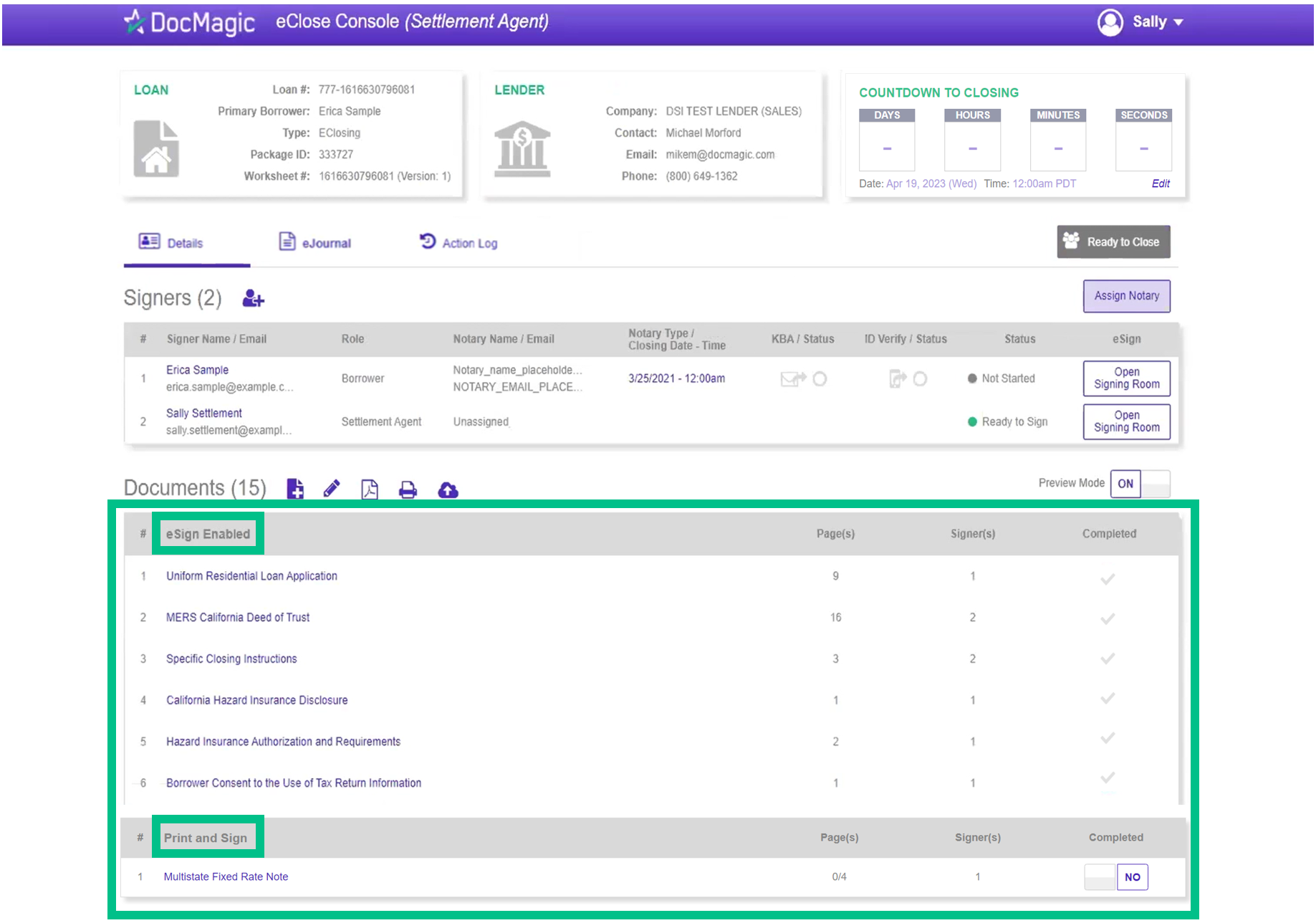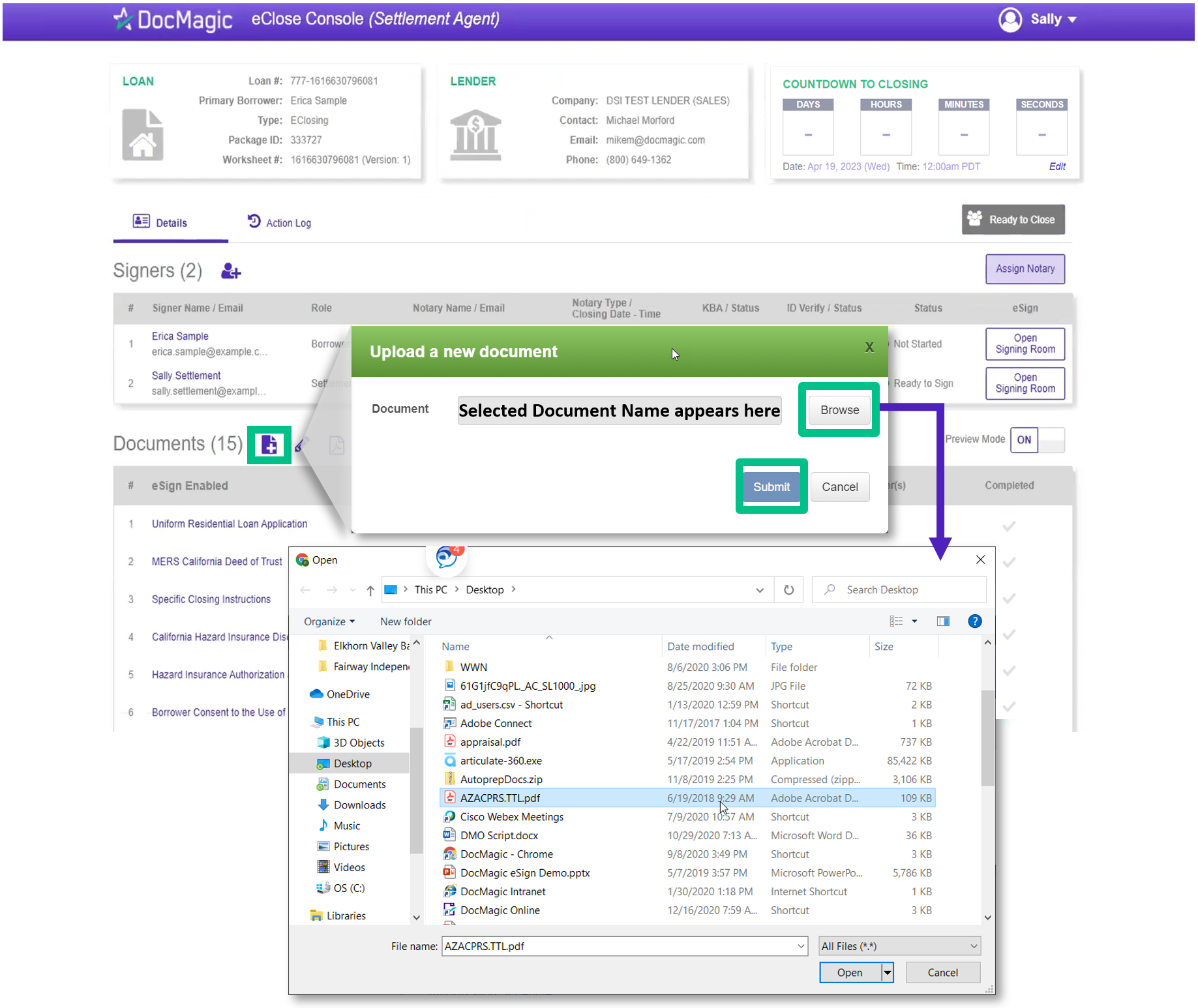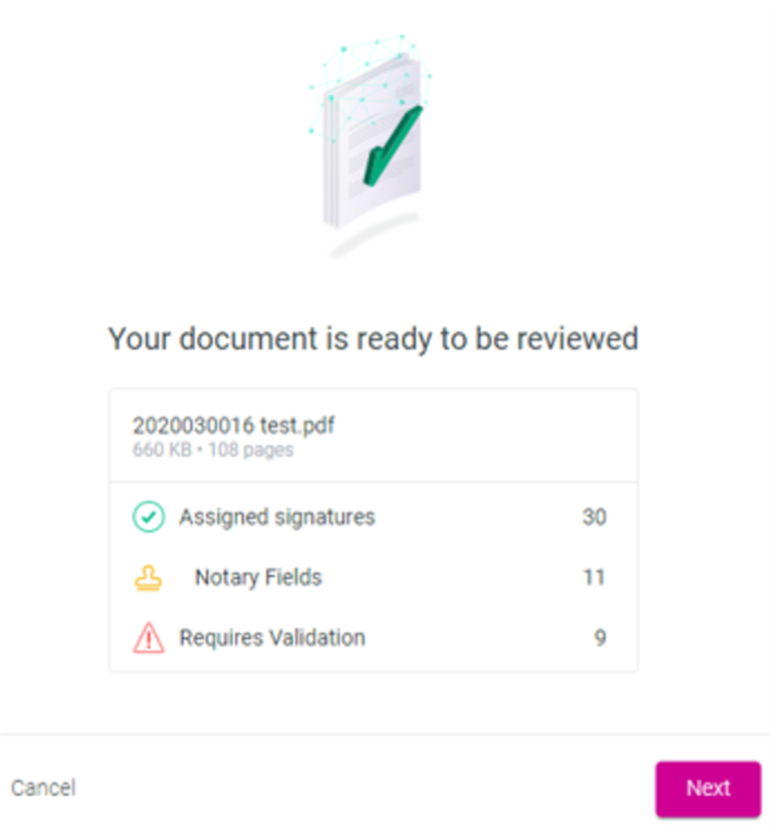Gavias Blockbuider Settlement Agent Tutorial
DocMagic’s Total eCloseTM console for Settlement and Title Agents offers a user-friendly platform to easily review, assign and sign required documents securely, quickly, and efficiently.
For a downloadable PDF version of this guide, click here. Live training is also available. Please email training@docmagic.com for details.
Below are the steps for using DocMagic's Total eCloseTM Portal for Title Agents.
1. The Settlement Agent ("You") will receive an invitation email with a link when the lender creates the eClose event. This link, along with the email, is specific to this particular transaction.
2. Clicking the link in the invite email brings you to this verification page where you'll need to enter the Viewing Code displayed before accessing the portal.
3. This is the Settlement Agent's portal where you can check documents, assign signers, and verify the process as you go. All pertinent loan information is at the top of your screen.
- The Loan section contains key loan information and the primary borrower.
- The Lender section tells you who the lender is.
- The Countdown to Closing is a live timer that continuously counts down right up to the moment of closing. The edit button at the bottom right of the Countdown Clock allows you to edit the closing time for all participants
4. The Signer's area highlights the information of all closing participants.
5. Click on a signer's name to view, edit, or delete participant information. Make sure there is an email listed.
6. You can also add participants (this is where you would add additional Settlement Agents):
- Start by clicking on the silhouette icon next to Signers.
- Fill out every line in the window that appears. Be sure to select a role (ex. settlement agent) for the participant.
- Click Add at the bottom when completed. They will be saved to the participants list.
7. The following information in the Signer's Tab is only applicable for closing types with eNotary enabled - Hybrid 3 and Total eClose.
- Notary Name / Email contains the Notary's information. A placeholder (pictured below) will be here until the notary accepts their invitation.
- Notary Type / Closing Date - Time lists the closing date and time. You can edit this by clicking the date and time below or in the Assign Notary pop-up, which is the purple button on the right.
- KBA / Status displays the status of the KBA (Knowledge Based Authentication) identity validation technique that involves the participant answering personal questions about themselves in a timed quiz.
- ID Verify / Status shows the status of ID Verify - a smartphone based identity validation technique that involves the participant uploading pictures of their ID and themselves.
8. NEVER turn off Preview Mode ahead of the closing date. The Lender can disable your ability to toggle Preview Mode in their settings.
- When the countdown to closing clock hits all zeroes, Preview Mode will turn off automatically.
- As a Settlement Agent, you can sign documents without turning off Preview Mode.
9. The Documents area includes all the documents to be executed. Click on the title of a document to view it.
- eSign Enabled lists all the documents enabled for electronic signature in the package.
- Print and Sign shows all the documents in the package that require wet signatures from the borrowers.
10. To add settlement documents to the package:
- Click on the Add Document icon - the one closest to "Documents."
- In the window that appears, click on the Browse button.
- Navigate to the document on your computer that you want to add to the package.
- Choose the document and press Submit.
It is extremely important that you do not confuse this with the Upload Ink Signed Documents icon, explained in Step 15.
11. When the document is uploaded, it activates AutoPrepTM, which is our proprietary technology that utilizes machine learning to intelligently tag a document in a matter of seconds. To learn more about AutoPrep, click here.
After you complete the AutoPrep process, you will be returned to the Settlement Agent portal. Hit refresh and your AutoPrep document will now be listed in the documents section.
11. Click on the Pencil Icon to open the Document Editor that allows you to tag documents.
We strongly advise you to click here for the Document Editor guide.